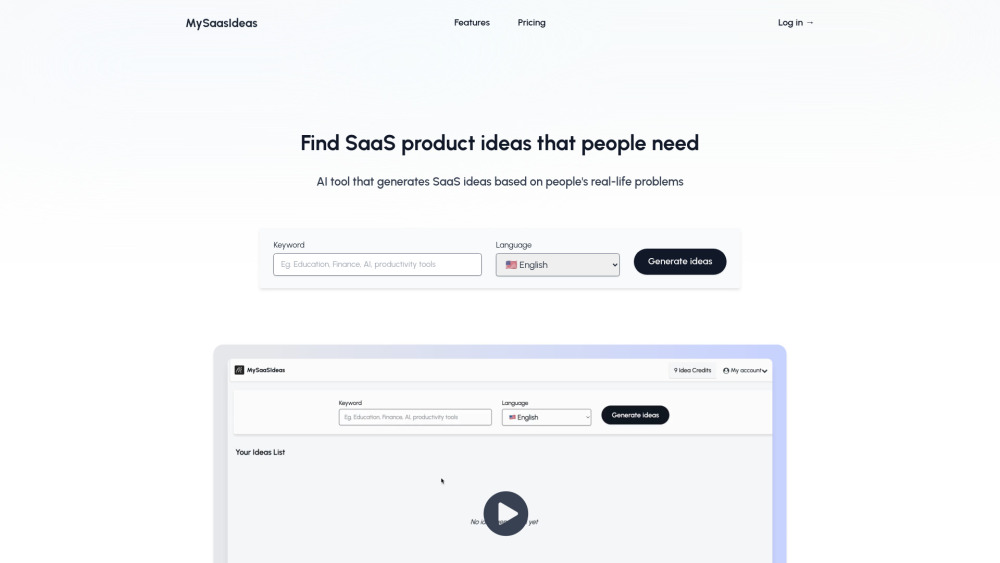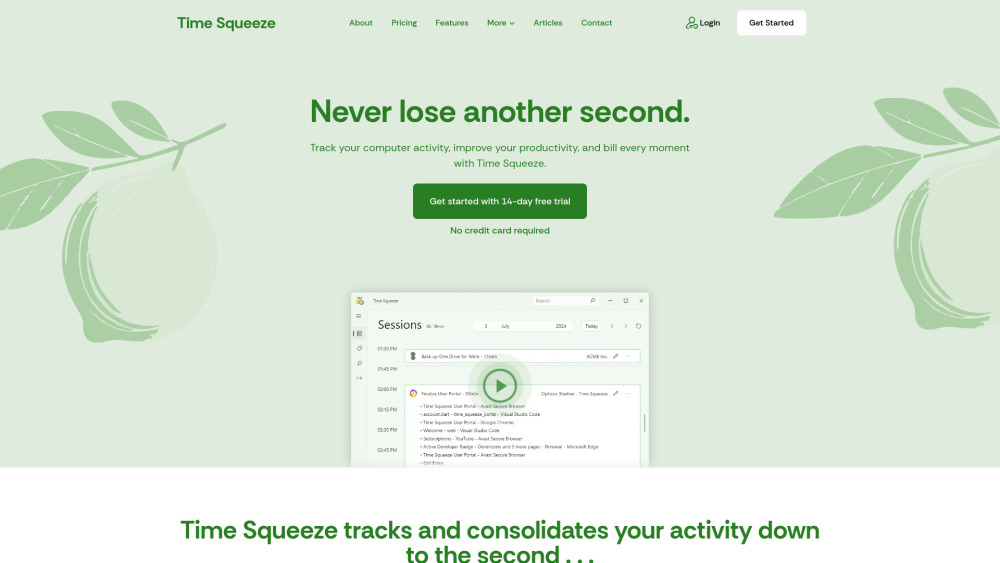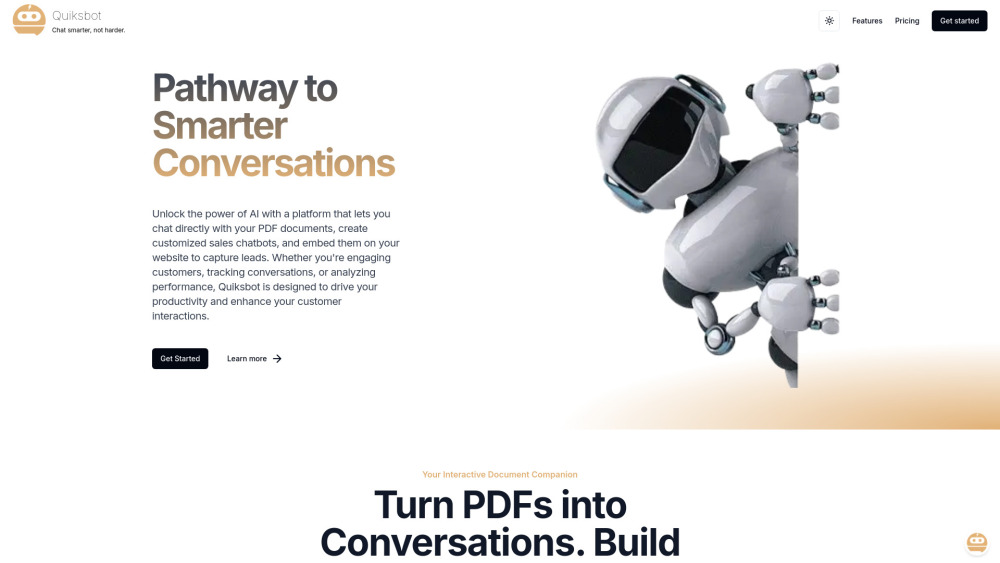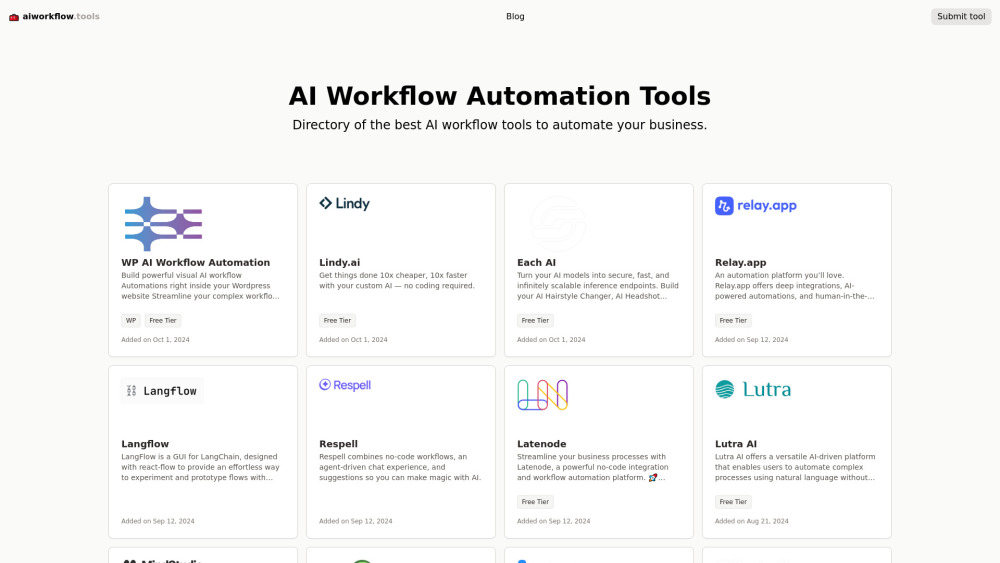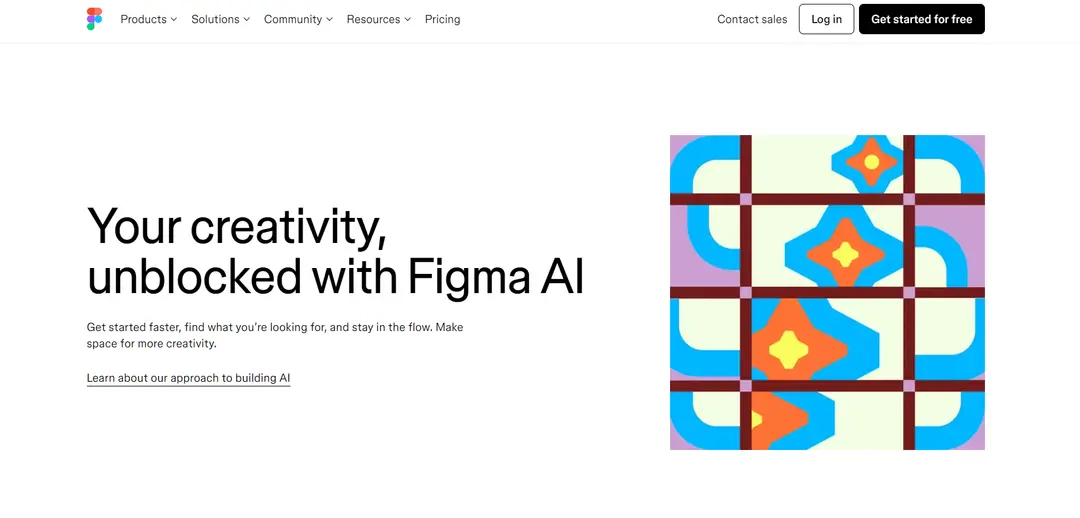ScreenML - AI-Driven Screenshots for Better Workflows
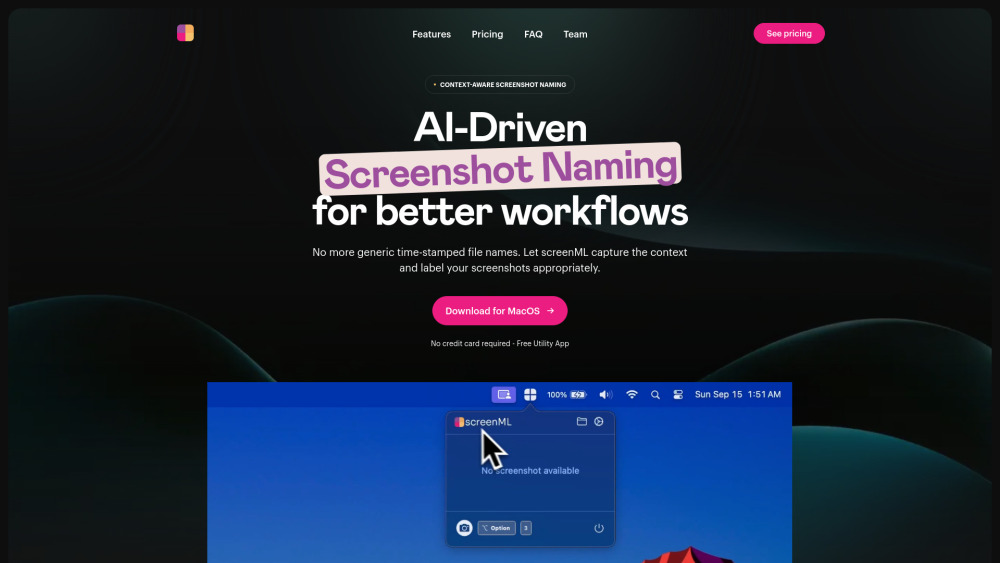
Product Information
Key Features of ScreenML - AI-Driven Screenshots for Better Workflows
Automatically generates intelligent file names using AI models, provides customization options for renaming files, and offers a free plan with 50 screenshots per month.
AI Naming
Uses foundational models to pick up key details of what's happening in the screenshot and generate a filename.
Enable Annotations
Allows for annotation workflows and enables you to automatically open your screenshot in Preview.
Launch at Login
Option to enable the app to start every time you log in.
Menubar View
View the context-aware name by clicking the menubar icon.
Customization Options
Modify the file naming format and adjust specific aspects of the file name.
Use Cases of ScreenML - AI-Driven Screenshots for Better Workflows
Take screenshots with context-aware filenames for better organization.
Use the app to generate filenames for images with complex content.
Customize the file naming format to suit your needs.
Pros and Cons of ScreenML - AI-Driven Screenshots for Better Workflows
Pros
- Automatically generates intelligent file names using AI models.
- Provides customization options for renaming files.
- Offers a free plan with 50 screenshots per month.
Cons
- Requires an internet connection to communicate with AI models.
- Limited to 50 screenshots per month on the free plan.
- May have limited customization options for file naming format.
How to Use ScreenML - AI-Driven Screenshots for Better Workflows
- 1
Download and install the ScreenML app for macOS.
- 2
Take a screenshot using the hotkey or menubar icon.
- 3
Customize the file naming format to suit your needs.