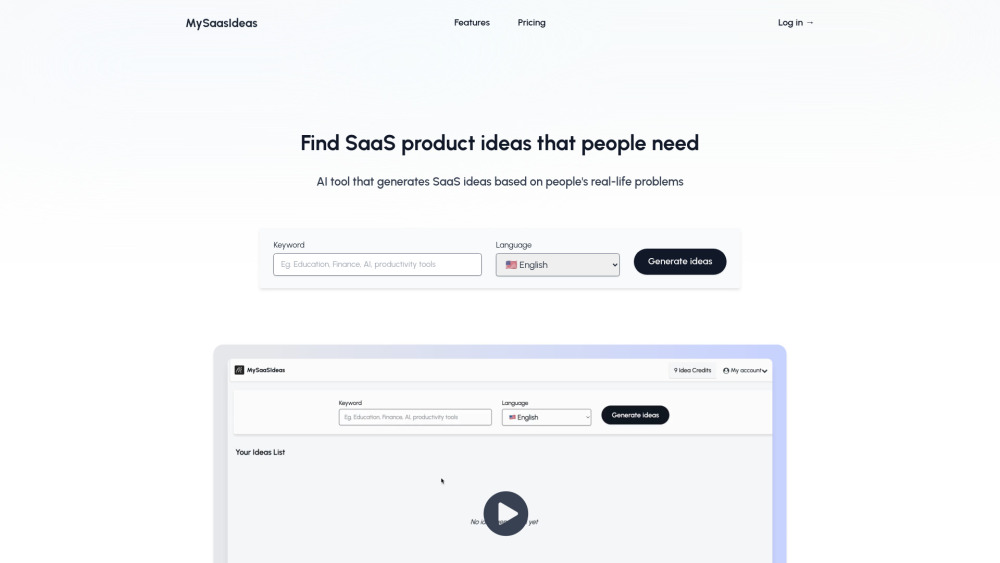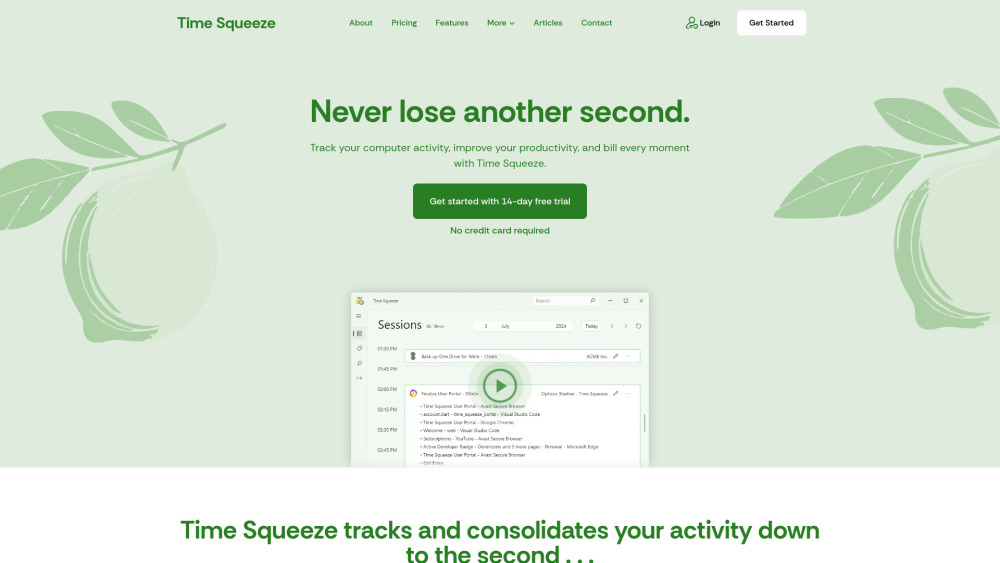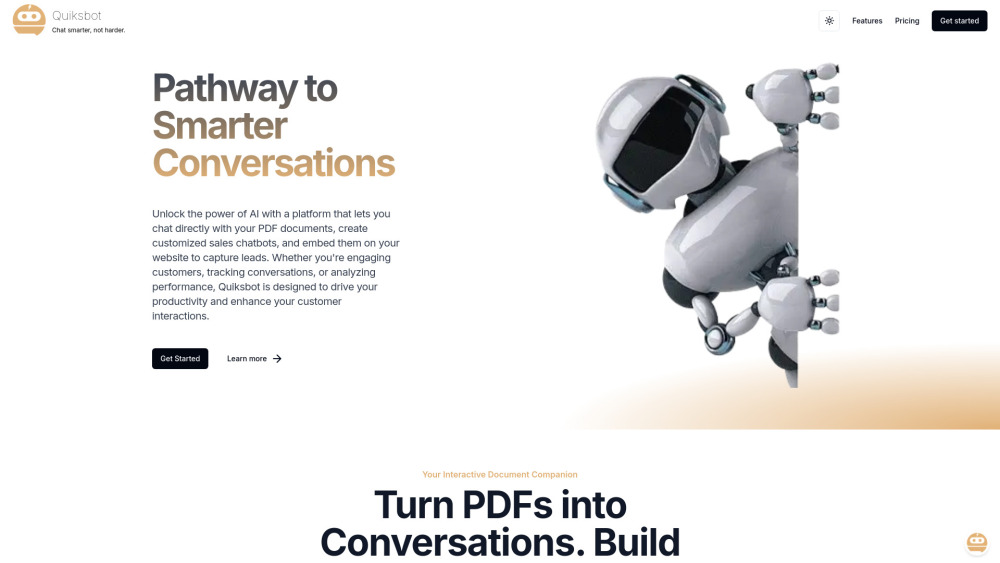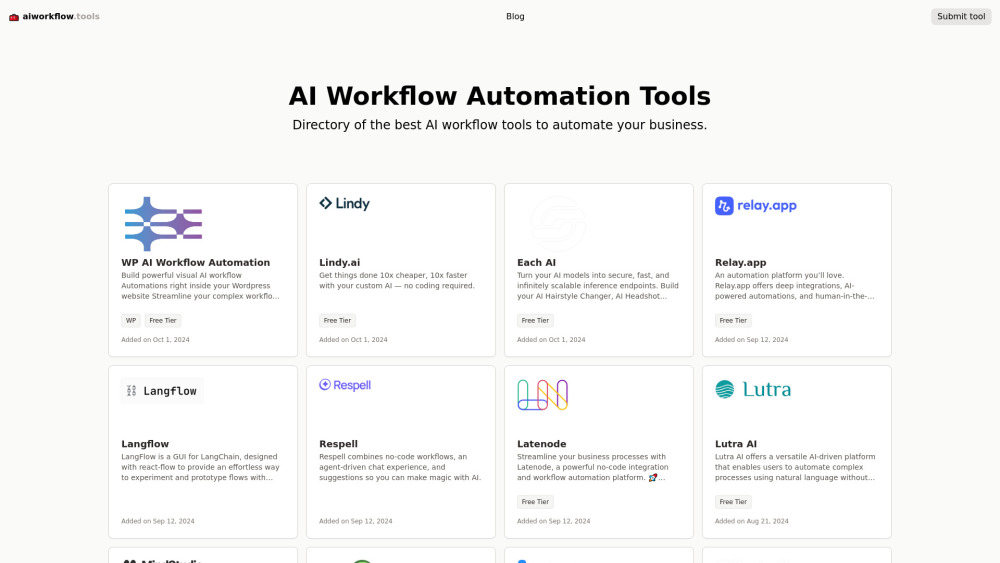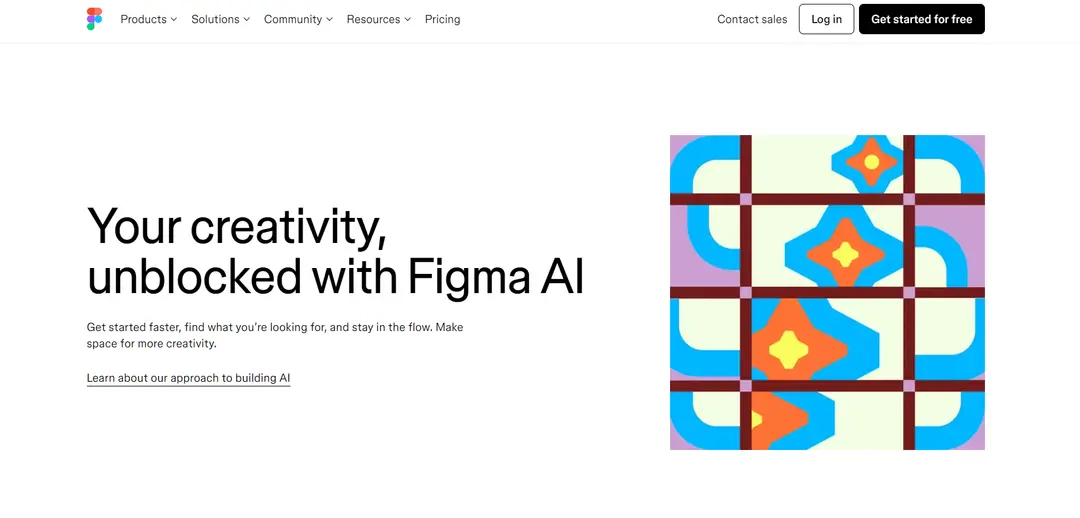AnythingLLM: AI-Powered Document Chat Application

Product Information
Key Features of AnythingLLM: AI-Powered Document Chat Application
All-in-one AI application with RAG and AI agent capabilities, supporting various LLMs, embedders, and vector databases for private document chat.
Flexible LLM Integration
AnythingLLM supports various LLMs, including GPT-4, Llama, Mistral, and custom models, allowing users to choose their preferred AI model.
Document Versatility
The application processes multiple document types, including PDFs, word documents, and other business-related file formats, to facilitate seamless interaction.
Advanced Customization Options
AnythingLLM offers extensive customization capabilities, including appearance settings and a full developer API, to streamline workflow integration.
Use Cases of AnythingLLM: AI-Powered Document Chat Application
Enhance Personal Knowledge Management: Use AnythingLLM to create a private, AI-powered knowledge base from personal documents and research materials.
Accelerate Corporate Document Analysis: Leverage AnythingLLM to quickly extract insights and answer questions from large volumes of corporate documents and reports.
Improve Customer Support: Build intelligent chatbots using AnythingLLM to provide instant, accurate responses based on your knowledge base.
Pros and Cons of AnythingLLM: AI-Powered Document Chat Application
Pros
- Offers full privacy and local deployment options for secure document interaction
- Supports a wide range of LLMs and document types for flexible usage
- Provides both personal and organizational solutions for diverse user needs
Cons
- May require technical knowledge for advanced customization and LLM integration
- Potential learning curve for users new to AI applications and document chat technology
How to Use AnythingLLM: AI-Powered Document Chat Application
- 1
Download and Install AnythingLLM: Visit the official website to download the installation package suitable for your platform (Windows, MacOS, or Linux).
- 2
Launch AnythingLLM: Open the installed application from your Applications folder or Start menu.
- 3
Choose Your LLM Provider: Select your preferred LLM provider in the AnythingLLM interface, including built-in options or external services.
- 4
Upload Documents: Use the interface to upload documents you want to chat with, supporting various file formats.
- 5
Start Chatting: Begin interacting with your documents by asking questions or giving prompts in the chat interface.