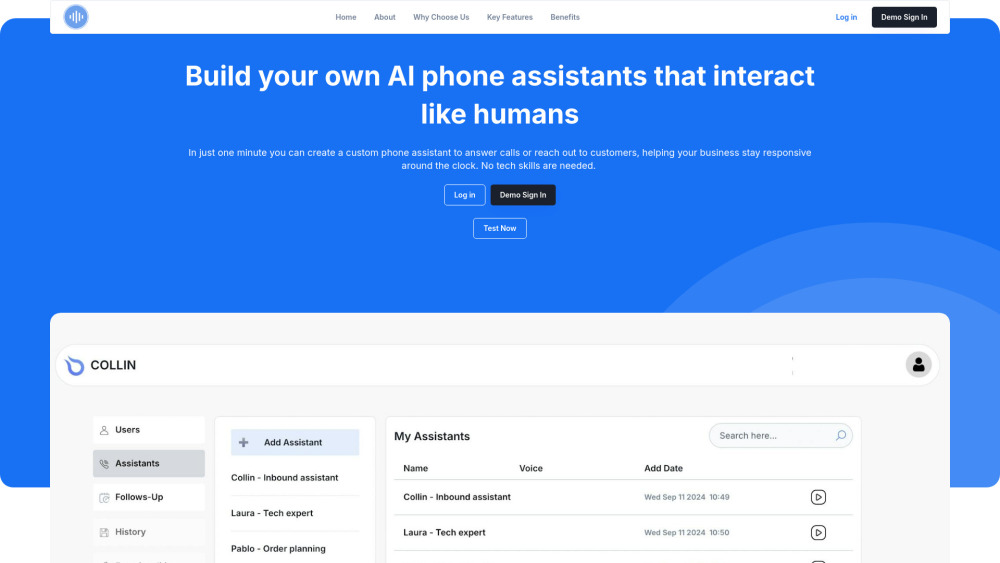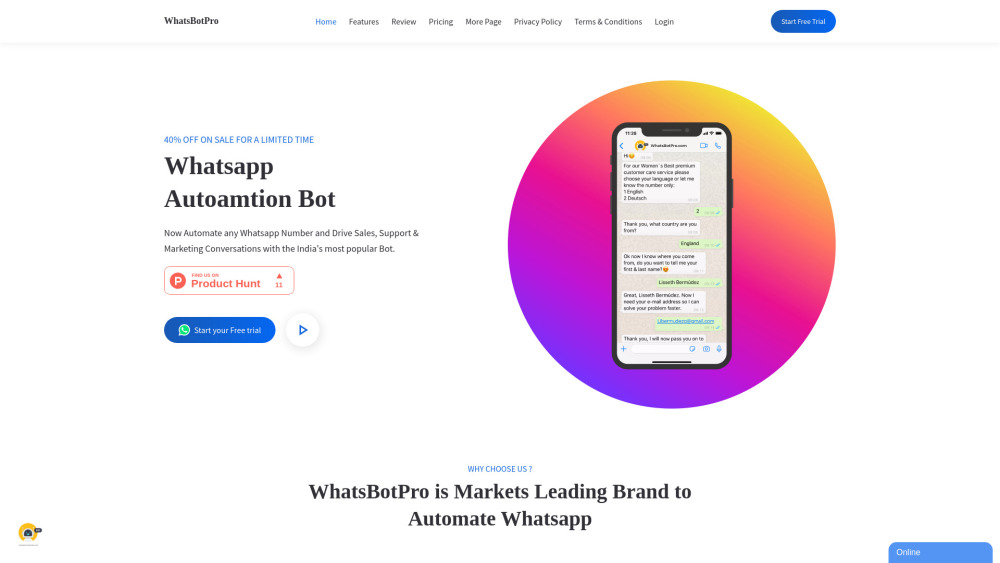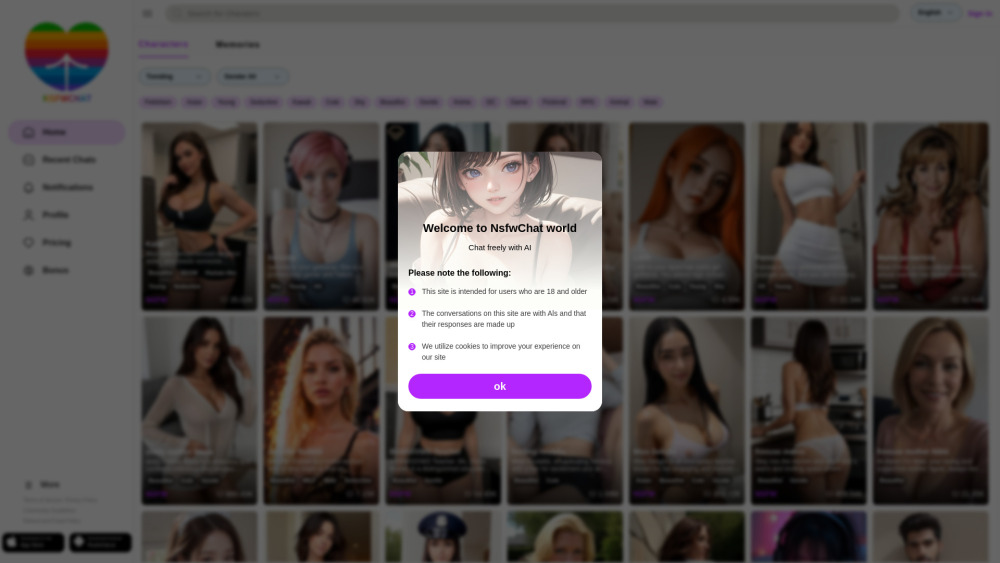Numerous.ai - Unlock the Power of AI in Google Sheets and Excel
Product Information
Key Features of Numerous.ai - Unlock the Power of AI in Google Sheets and Excel
Numerous.ai offers a range of features, including no API keys required, easy-to-use interface, team support, and cost-efficient pricing, making it an ideal tool for digital marketing campaigns, content creation, and more.
No API Keys Required
Simply set up the add-on and begin using Numerous.ai without the need for API keys.
Easy-to-Use Interface
Use Numerous.ai in any cell with the simple =AI function, making it easy to integrate AI into your workflows.
Team Support
Everyone on your team can use the same plan, making it easy to collaborate on AI initiatives across your entire organization.
Cost-Efficient Pricing
Numerous.ai avoids duplicate queries and is the most cost-effective way to use AI in your workflows.
Fast Performance
Leverage our partnerships with AI providers to access top-tier performance and fast results.
Use Cases of Numerous.ai - Unlock the Power of AI in Google Sheets and Excel
Research and organize digital marketing campaigns with Numerous.ai.
Use Numerous.ai to generate AdWords keywords, ad copy, and Facebook campaign structures.
Numerous.ai can help content creators generate topic ideas and create social media schedules.
Use Numerous.ai to clean, summarize, and categorize data in Google Sheets and Excel.
Pros and Cons of Numerous.ai - Unlock the Power of AI in Google Sheets and Excel
Pros
- Saves time and effort by automating tasks with AI.
- Easy-to-use interface makes it accessible to users of all skill levels.
- Cost-efficient pricing makes it an affordable solution for businesses and individuals.
Cons
- May require a premium subscription for some features.
- Limited to certain partnered AI providers.
- May require sharing some personal data for best results.
How to Use Numerous.ai - Unlock the Power of AI in Google Sheets and Excel
- 1
Sign up for a free account on the Numerous.ai website or app.
- 2
Set up the add-on and begin using Numerous.ai in your Google Sheets or Excel.
- 3
Use the =AI function to integrate AI into your workflows.
- 4
Explore the various features and use cases of Numerous.ai to get the most out of the tool.