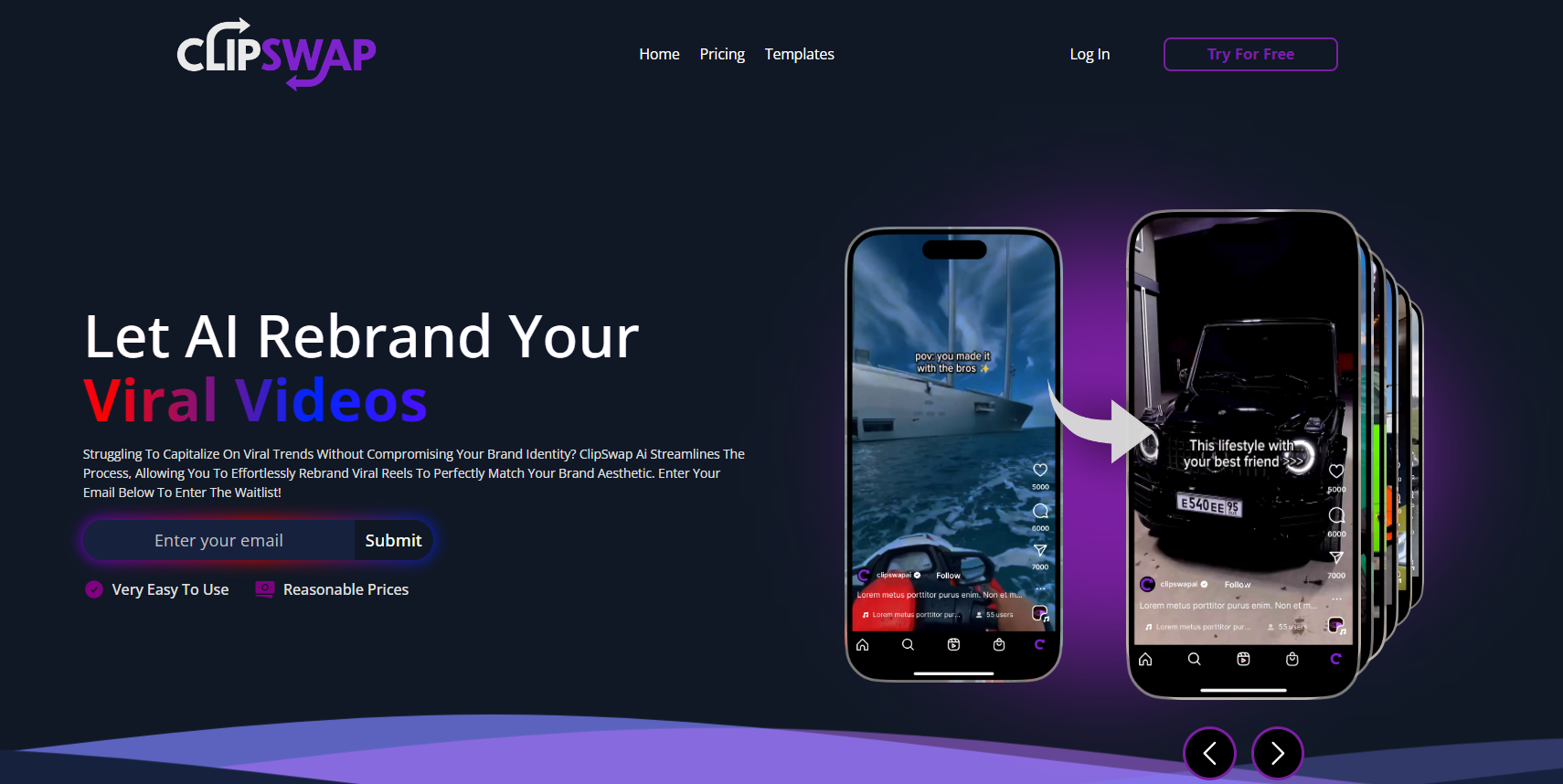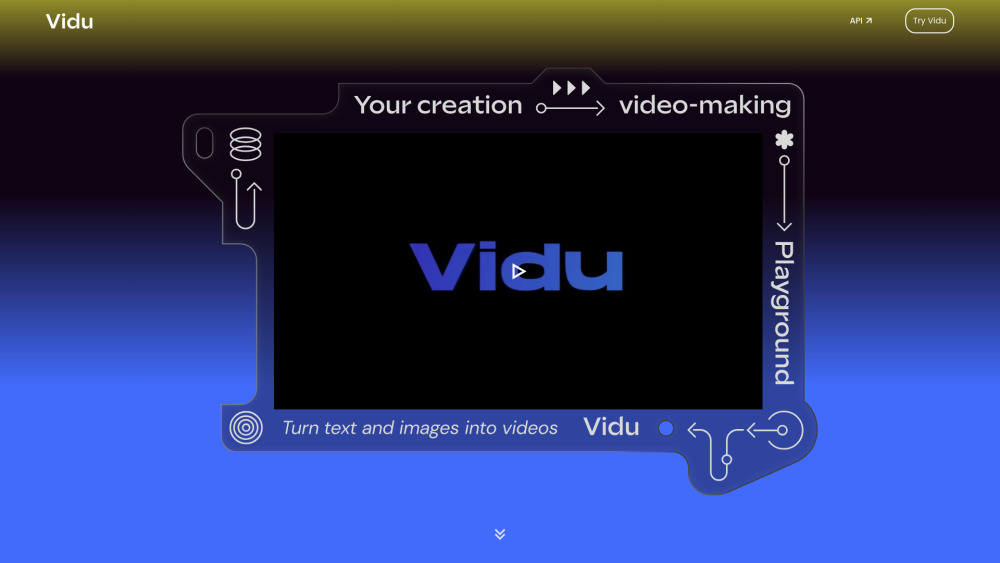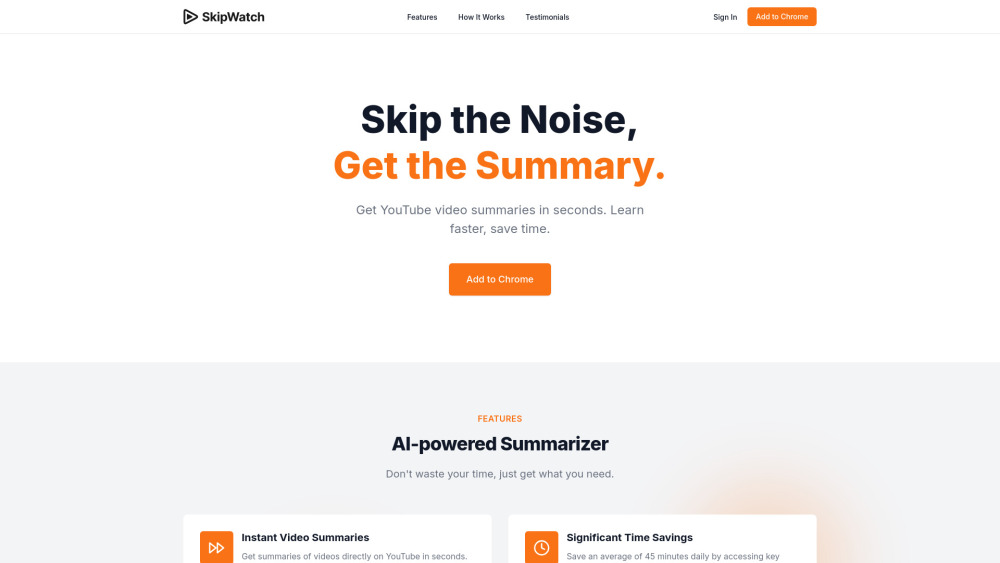AutoCut - Automatic Silence Remover & Animated Captions for Premiere Pro & DaVinci Resolve
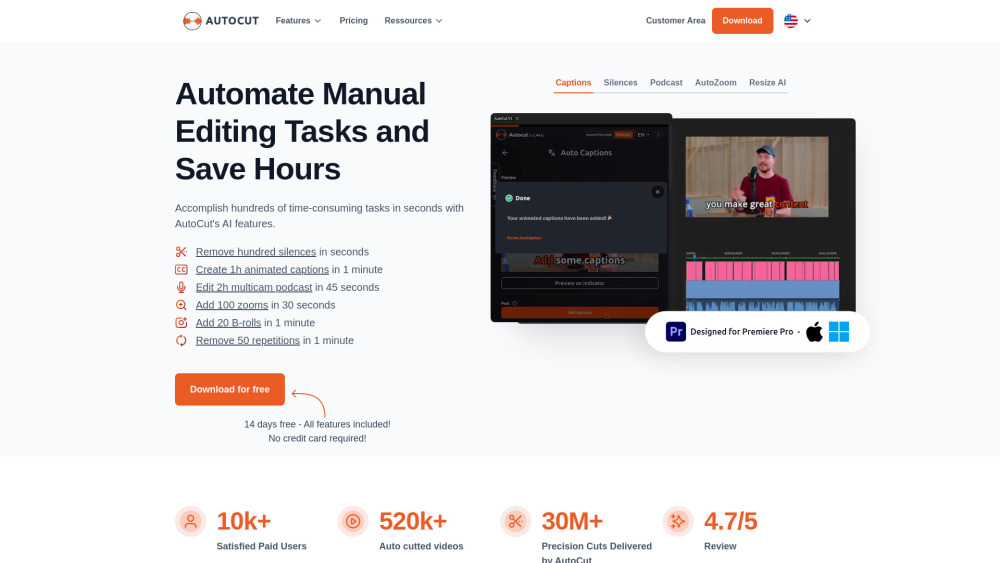
Product Information
Key Features of AutoCut - Automatic Silence Remover & Animated Captions for Premiere Pro & DaVinci Resolve
AutoCut is a plugin that automates tedious video editing tasks, including removing silences, generating animated captions, and editing podcasts. It offers features such as AutoCaptions, AutoCut Silences, AutoCut Podcast, AutoZoom, AutoCut Repeat, AutoResize, AutoProfanity Filter, AutoB-Roll, AutoViral, and AutoChapters.
AutoCaptions
Transform your video by adding perfectly animated subtitles that sync with your narrative.
AutoCut Silences
Remove all silences from your video in seconds, saving you time and enhancing editing fluidity.
AutoCut Podcast
Simplify podcast editing by detecting which guest is speaking and activating the appropriate camera.
AutoZoom
Capture and maintain your audience's attention with AutoCut's sophisticated automatic zoom function.
AutoCut Repeat
Identify content repetitions and preserve only the best takes, ensuring efficiency.
Use Cases of AutoCut - Automatic Silence Remover & Animated Captions for Premiere Pro & DaVinci Resolve
Automate tedious video editing tasks, such as removing silences and generating animated captions.
Enhance your video editing workflow with features such as AutoZoom and AutoCut Podcast.
Save time and increase productivity with AutoCut's automated features.
Improve your video's engagement with AutoCut's animated captions and automatic zoom function.
Pros and Cons of AutoCut - Automatic Silence Remover & Animated Captions for Premiere Pro & DaVinci Resolve
Pros
- Automates tedious video editing tasks, saving you time and increasing productivity.
- Enhances your video editing workflow with features such as AutoZoom and AutoCut Podcast.
- Offers a simple, transparent pricing plan with a yearly and monthly option.
- Trusted by over 10,000 paid users.
Cons
- May require a learning curve to use all features effectively.
- Some features may not work seamlessly with all video editing software.
- May not be suitable for all types of video editing projects.
How to Use AutoCut - Automatic Silence Remover & Animated Captions for Premiere Pro & DaVinci Resolve
- 1
Sign up for a free trial or purchase a subscription to AutoCut.
- 2
Download and install the AutoCut plugin for Adobe Premiere Pro or DaVinci Resolve.
- 3
Launch the plugin and start automating your video editing tasks.
- 4
Explore AutoCut's features and customize your workflow to suit your needs.